- Author Maria Gibbs [email protected].
- Public 2023-12-16 03:05.
- Last modified 2025-01-22 17:47.
Owners of BMW cars manufactured before 2006 are well aware of the problem of the absence of the Russian language in the on-board computer menu. Ignorance of at least one of the European languages creates certain inconveniences in the management of the media system and navigation. If you are unable to visit the service center, you can solve the problem yourself.
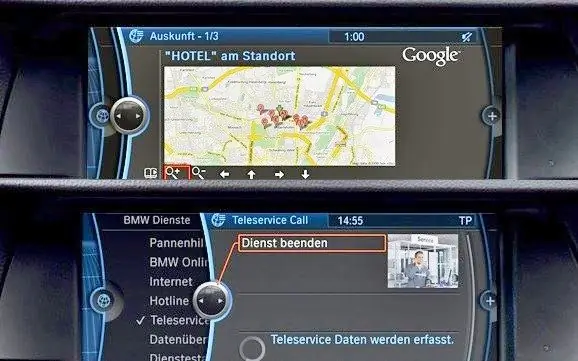
It is necessary
- - a computer;
- - access to the Internet;
- - blank CD-K disc.
Instructions
Step 1
Make sure your car has a MK4 navigation unit. This can be done by examining the device, which, for example, in the X5 is located on the left side of the luggage compartment. MK4 is equipped with DVD drive, Power indicator and 3D map display function.
Step 2
Enter the menu, select the Set section and find out the software version of the on-board computer. If you have installed software version 32 (SW 4-1 / 00), before you can install the Russian language, you will have to change the firmware to 29.1. If the software version is different from SW 4-1 / 00, you can go directly to installing the firmware version 32.
Step 3
Download the file with the software image ver.32 (or 29.1 if you have a non-Russianized 32nd firmware installed) with the Russian language pack. You can find the software you need, for example, on the X5 Owners Club website at www.x5world.ru or any other available resource.
Step 4
Burn the image file to a CD-R disc using any burning application (Nero, Clone CD, Alcohol 120%, etc.) at the lowest possible speed.
Step 5
Open the car and insert the key into the ignition. Turn it to position "1" - until the first click. Wait for the menu to appear on the display without pressing any buttons or trying to start the engine. Insert the firmware disc into the navigation unit.
Step 6
The main display will notify you that the software disc has been loaded and is being installed. A few minutes later, after the installation of the new software version is completed, the disc will be automatically removed from the navigation unit.
Step 7
Press the OK button on the on-board computer display to reboot the system. After re-enabling, Russian will appear in the menu.






